Click or tap a question below.
General
How can I get photos from Scout Camera onto my computer?
There are a couple of options:
- Connect your iOS device to your computer, then open iTunes and follow these steps:
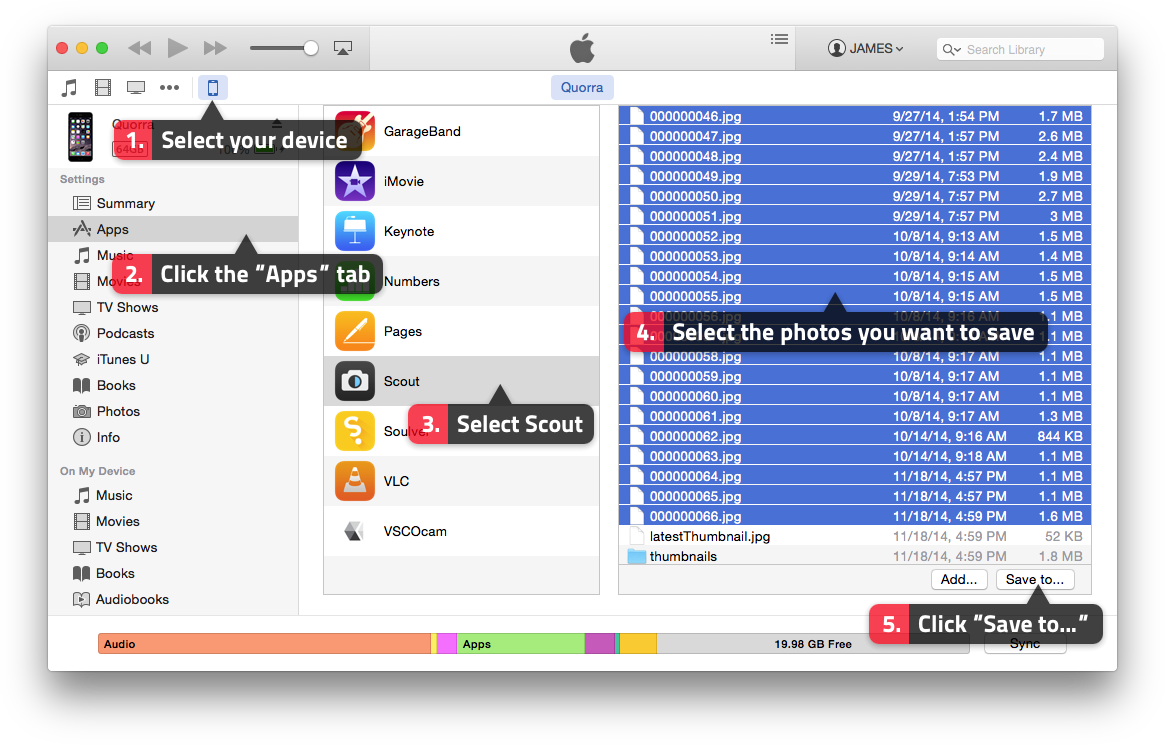
- Save photos from Scout Camera to your iOS device’s camera roll, then connect the device to your computer – and transfer photos using an application like: Photos, Image Capture, Lightroom
I receive a message that Scout Camera will not run on iOS 11, will you fix this?
Unfortunately Scout Camera will not be updated to support iOS 11.
If you’ve already updated to iOS 11 and need to retrieve your photos, you can connect your iOS device to your computer, then open iTunes and follow these steps:
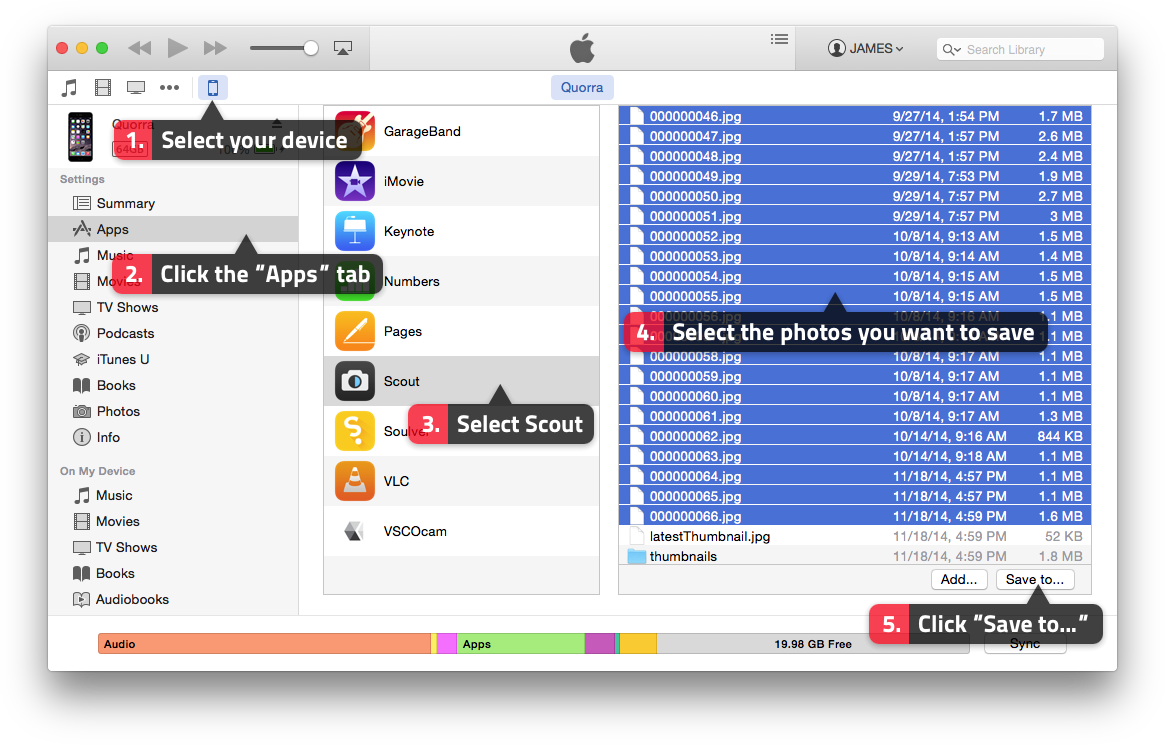
Help! The app crashes when I take a photo!
I’ve had a couple of reports of the app crashing on an iPhone 4S when trying to take a photo. This can occasionally happen when the device is low on memory. You should be able to clear it up by restarting the device:
- press and hold the sleep/wake button on the top of your device until the red “slide to power off” slider appears
- swipe your finger across the slider to turn the device off
- press and hold the sleep/wake button again until the Apple logo appears
